How to Generate TPIN and Sell Holdings on the Swastika App?
To generate TPIN for selling stocks, follow these steps or watch the video guide:
Step 1: Open the Swastika App & Go to Portfolio
Log in to your Swastika trading account.
Tap on the "Portfolio" section to view your holdings.
Locate the lock icon at the bottom right and tap on it.
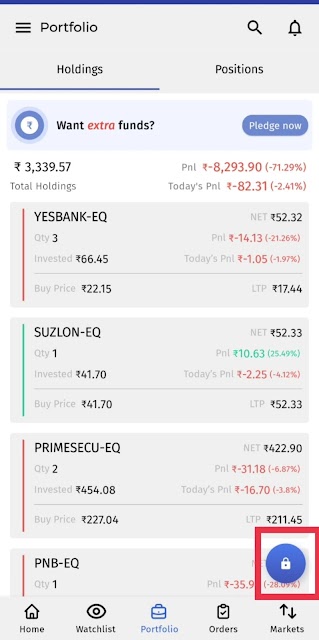
Step 1: Open the Swastika App & Go to Portfolio
Step 2: Generate TPIN
- A pop-up for "Unlock Selling" will appear.
- Tap on "Generate TPIN"
- Your TPIN will be sent to your registered mobile number and email.
- click "Authorize Now."
Step 3: Select Stocks for Sale
- The Demat Holdings page will open.
- Select the stock(s) you wish to sell by checking the box next to the stock name and enter quantity.
Step 4: Generate EDIS Authorization
- Select the trade date from the dropdown menu.
- Tap "Generate EDIS."
Step 5: Authorize on CDSL Page
- You will be redirected to the CDSL authorization page.
- Enter your TPIN and click "Verify."
- Enter the OTP sent to your registered mobile number and email.
- Click "Submit."
Step 6: Place Your Order
- Return to the Portfolio page.
- Place the sell order with your selected stock and quantity.
Related Articles
How to check holdings on Swastika mobile app?
To check your holdings on Swastika, you can follow the video or these steps: • Log in to your Swastika account. • Once you are logged in, you will see your home screen. Click on the “Portfolio” tab, on the bottom navigation bar. • In the holding ...How to check orders in Swastika mobile app?
To check your orders in Swastika, you can follow video/these steps: • Log in to your Swastika account. • On the home screen, navigate to the "Orders” section. This section is located on the bottom navigation bar. • You will see your orders ...How to check holdings?
You can see all the shares you own under holding. Open the desktop software and click on the Trading tab on the Access bar and click on the Holdings option. You will be able to view the complete list of all the stocks and shares you currently own. ...What are the types of orders?
There are several types of orders that traders can use to enter or exit a trade in financial markets. The most common types of orders include: Market order A market order is an order to buy or sell a stock at the best available price. It is the most ...Do you provide any trading recommendations?
Yes, we provide trading recommendations. As a full-service premium broker, we believe in providing the finest guidance possible depending on the client profile. We have a dedicated research team that provides all kinds of recommendation services ...